To schedule the backup in Plesk, please follow the following steps:-
1) Log in to Plesk control panel.
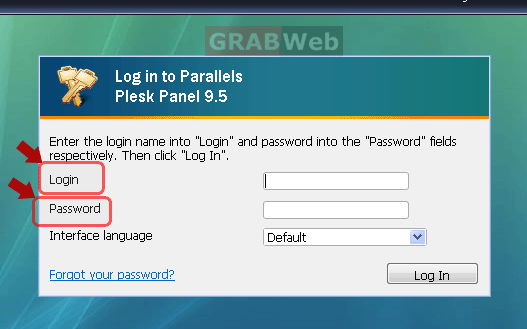
2) Click the "Domains" shortcut in the navigation panel.
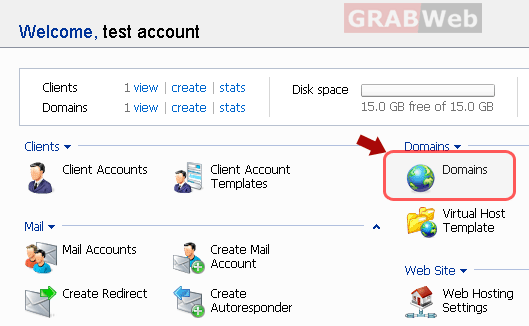
3) Click the required domain name in the list.
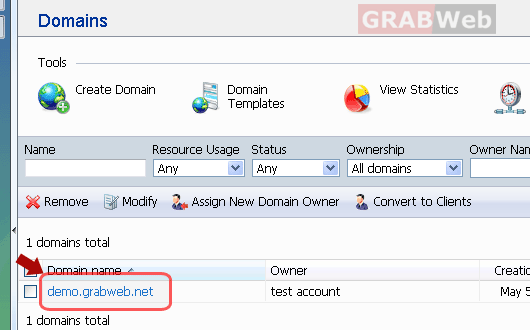
4) Click on "Backup manager" under "Files category".
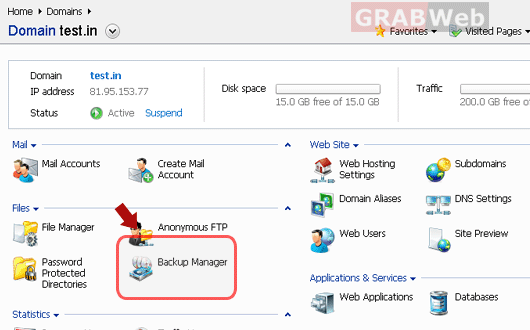
5) Click on "Scheduled Backup settings".
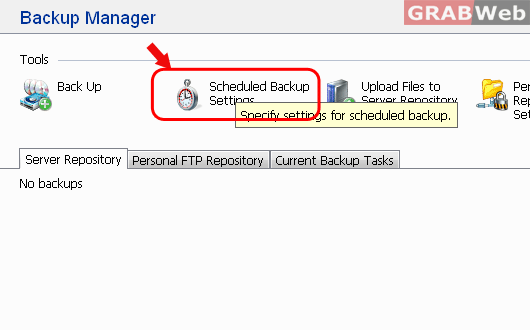
6) Select the "Activate this backup task" check box and specify the following:-
a) When and how often to run the backup.
b) Backup file name.
c) Splitting of the backup file. To create a multivolume backup, select the
respective check box and specify volume size in megabytes.
Note:- The volume size cannot exceed 4095 megabytes.
d) Location where to store the backup file. Select the repository where
you would like to store the backup file.
e) Maximum number of backup files stored in the repository. Type a
number if you want to recycle backup files. When this limit is reached,
the oldest backup files are removed from that directory.
f) E-mail notification if there is some error during backing up.
g) What data to back up. You can back up only settings, or settings and
user data.
7) Click on "OK" once you have inserted all the settings.
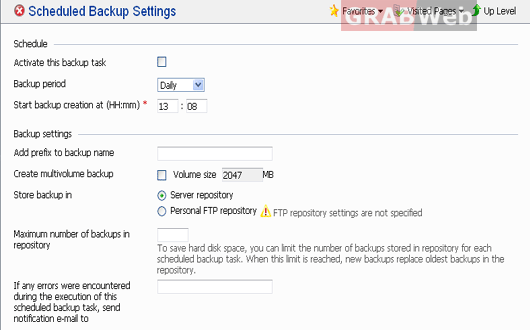
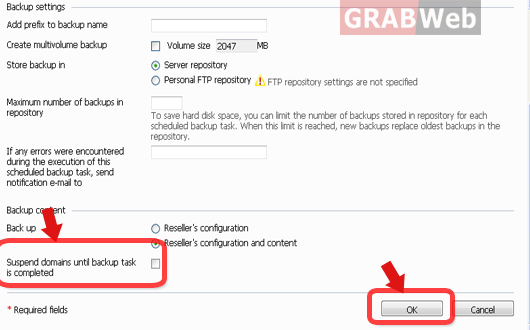
NOTE:-Make sure you keep the check box "suspend domains until backup task is
completed" unchecked as all the Domains will be unavailable during the
backup process if you check that checkbox.

