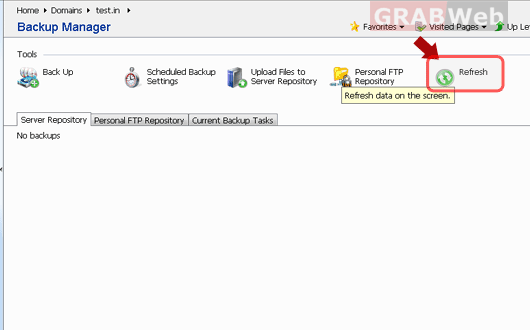To take the backup of your website please follow the following steps :
1) Log in to your Plesk control panel.
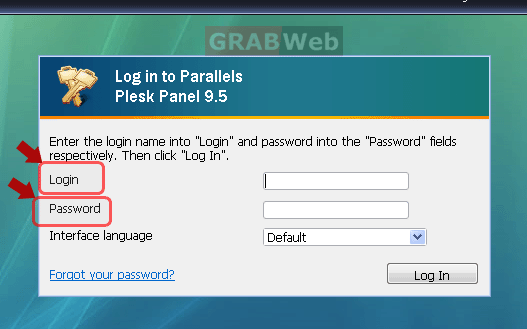
2) Click on Backup Manager (Under the Files group).
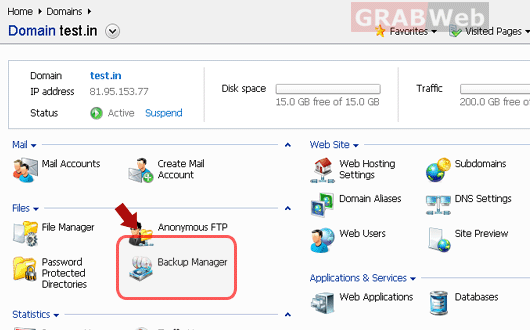
3) Click "Back Up"
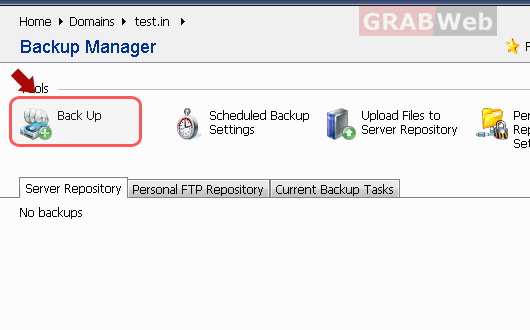
4) Specify the following:
a) Backup file name prefix and description:- You cannot specify an arbitrary file name,
however, you can set the control panel to add a prefix to backup file names. Note
that the control panel automatically adds the date and time of backup file creation
(in Universal Time) to backup file names.
b) Splitting of the backup file:- To create a multivolume backup, select the respective
check box and specify volume size in megabytes.
c) Location where to store the backup file:- Select the repository where you would
like to store the backup file.
d) What data to back up:- You can back up only the settings related to the user
accounts and Web sites, or the settings with all user data.
e) E-mail notification on backup completion:- If you want to be notified of the
backup completion, type your e-mail address.
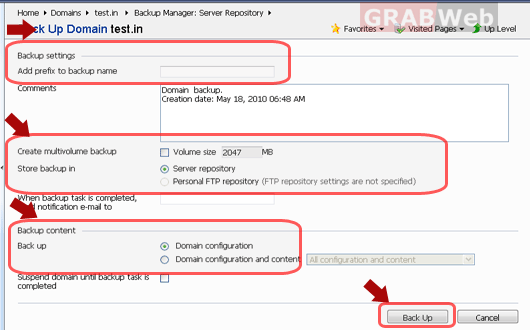
5) Click Back Up. The backup process will start and the progress will be shown under the
Current Back Up Tasks tab. You can use the Refresh button to update the information
on the screen. When backing up is finished, the backup file will be saved to the
repository you selected.