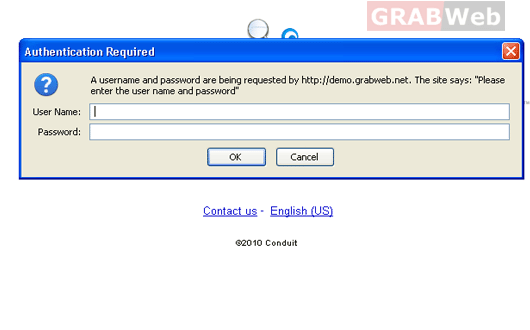To protect your directory with password please follow the following steps:-
1) Log in to Plesk control panel.
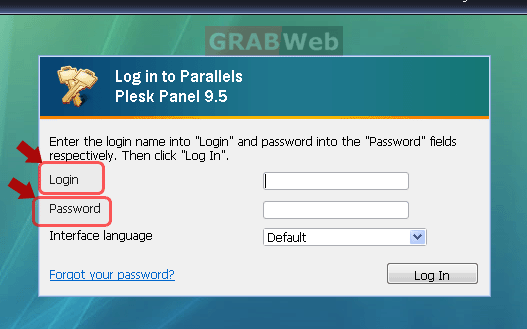
2) Click the "Domains" shortcut in the navigation panel.
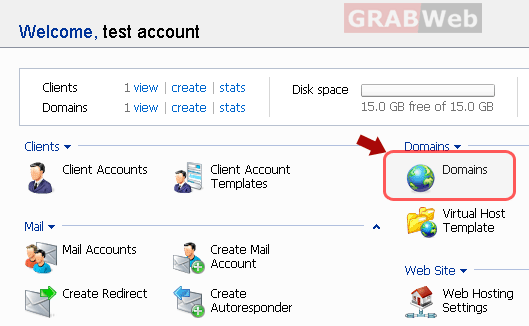
3) Click the required domain name in the list.
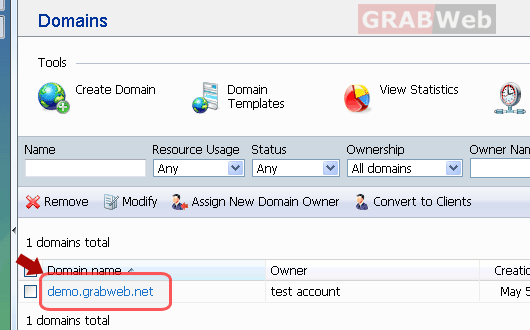
4) Click on "Password Protected Directories"
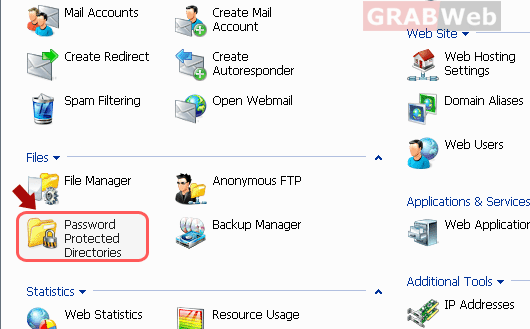
5) Click "Add New Directory".
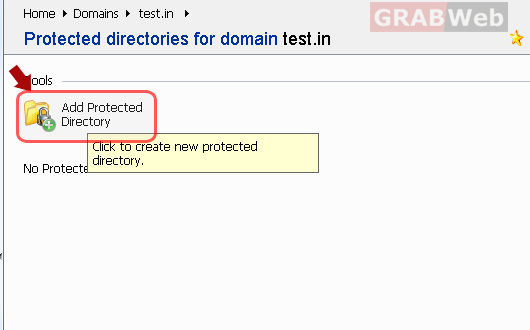
6) Specify the path to the directory that you wish to password protect in the Directory name
box. This can be any directory existing in your site, for example: /test. If the directory
that you would like to protect has not yet been created, specify the path and the directory
name and directory will created in that location.
In the Header Text box, type a resource description or a welcome message that your
users will see when they visit your protected area.
Click "OK" and that directory will be protected with the password.
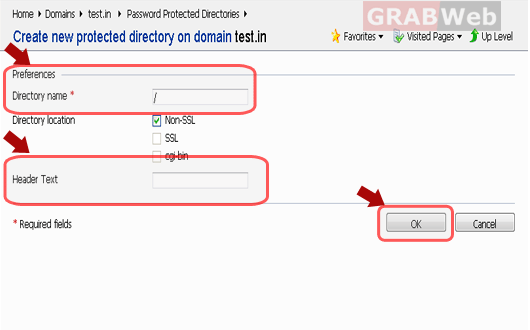
7) Now we need to add the users who can access that directories.To add users click on
"Add new user".
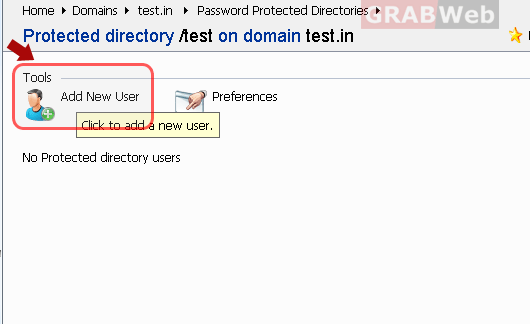
8) Enter the login name and password that will be used for accessing the protected area.
The password should be from 5 to 14 symbols in length. Click "OK".
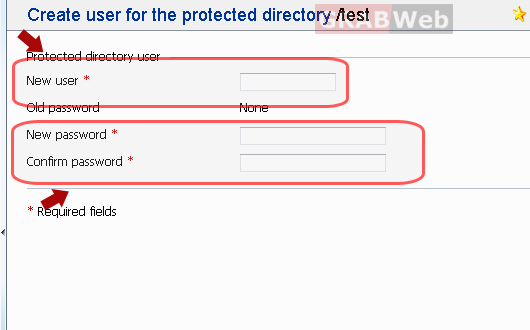
9) Your directory has been protected with the password.When ever
anyone try to access that directory the pop will be popped up for
user name and password.